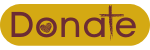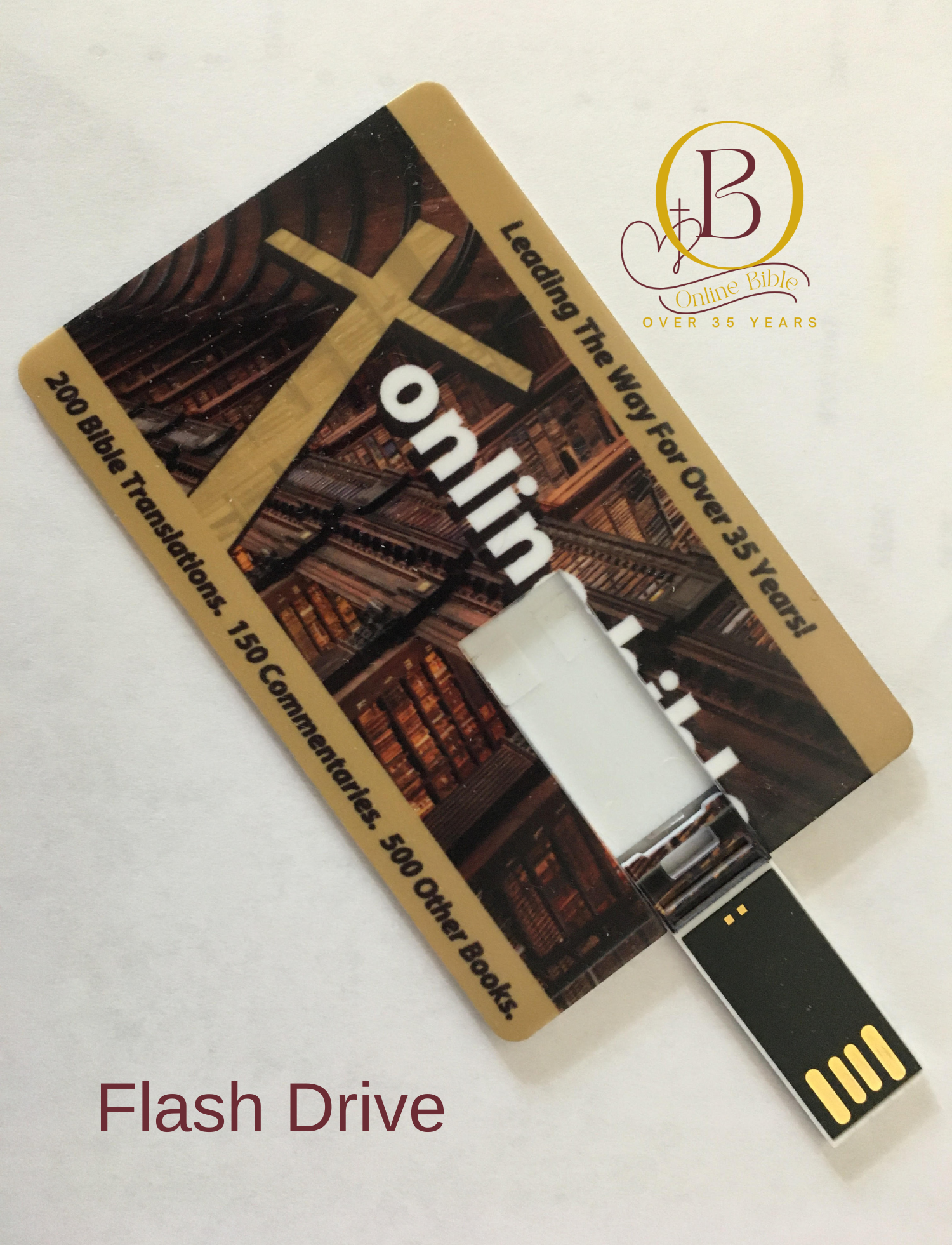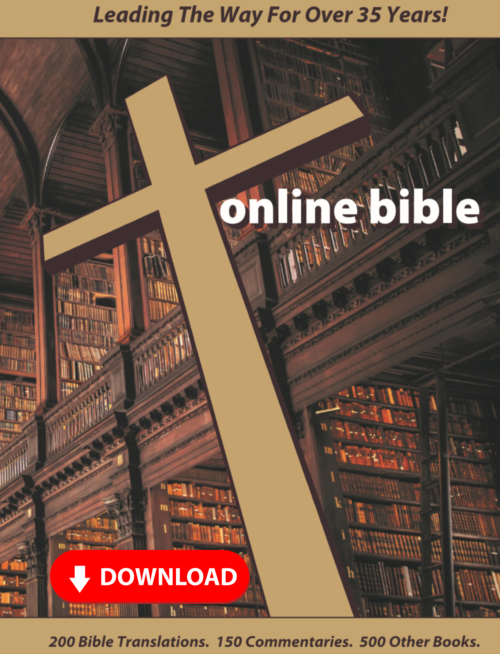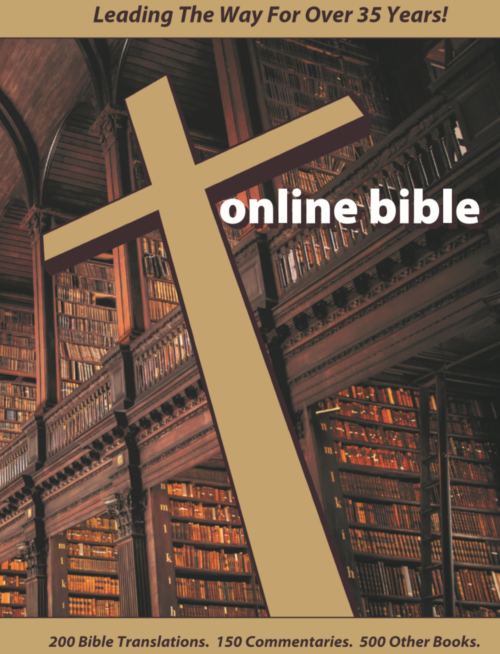Are You Having Online Bible Installation Problems? Follow These Helpful Steps.
Anti-Virus and Safe Mode
The most common cause of install failure is your antivirus program. If you are running an antivirus program such as Norton or Mcaffee it would be best to turn it off until the installation is complete. If you can’t disable your anti-virus, Safe Mode temporarily disables it.
Windows Safe Mode is a way of booting up your Windows operating system in order to run administrative and diagnostic tasks on your installation. When you boot into Safe Mode the operating system only loads the bare minimum of software that is required for the operating system to work. This mode of operating is designed to let you troubleshoot and run diagnostics on your computer. Windows Safe Mode loads basic video drivers so your programs may look different than normal.
To start in Safe Mode in Win98/ME, XP, Vista and Windows 7, press the F8 key right when Windows starts, usually right after you hear your computer beep when you reboot it. You will be brought to a menu where you can choose to boot into safe mode. If it does not work on the first try, reboot and try again as you have to be quick when you press F8. I have found that if you start lightly tapping the F8 key during boot up right after the computer shows you all the equipment, memory, etc installed on your computer, you will usually be able to get to the desired menu.
To start in Safe Mode in Windows 10,
From Settings. Press Windows logo key + I on your keyboard to open Settings.
Select Update & Security > Recovery.
Under Advanced startup, select Restart now.
After your PC restarts to the Choose an option screen, select Troubleshoot > Advanced options > Startup Settings > Restart.
Various boot options are displayed. …
Windows 10 starts in Safe Mode.
To check if your PC is using S-Mode go to Settings > System > About. On the About page, scroll down to the “Windows Specifications” section. If you see the words “in S mode” to the right of the Edition entry, you’re using an S Mode PC. If you don’t, you’re not using S Mode.
How do I change Windows 11 S mode to normal mode?
Click the Start , then go to Settings. > System > Activation.
In the Switch to Windows 11 Home/Pro section, click Go to the Store. NOTE: If you see the Upgrade your edition of Windows section, DO NOT CLICK the Go to the Store link that you see there.
On the Switch out of S mode page, click the Get button.
https://reviewed.usatoday.com/laptops/features/what-windows-s-mode
All antivirus programs have an option that will stop them from alerting you or blocking the program by adding the file to their exclusions list.
Here are links to the exclusion information for some of the most popular antivirus programs. If you are using another program, you should be able to find an answer by searching the internet for “add an exclusion in **** (your program)”
Microsoft Edge https://onlinebible.net/news/
McAfee https://www.mcafee.com/
Norton https://support.norton.com/sp/
Kaspersey https://support.kaspersky.com/
Total Defense https://support.totaldefense.
Bit Defender https://www.bitdefender.com/
Avast https://support.avast.com/en-
Malwarebytes https://support.malwarebytes.
Trend Micro https://helpcenter.trendmicro.